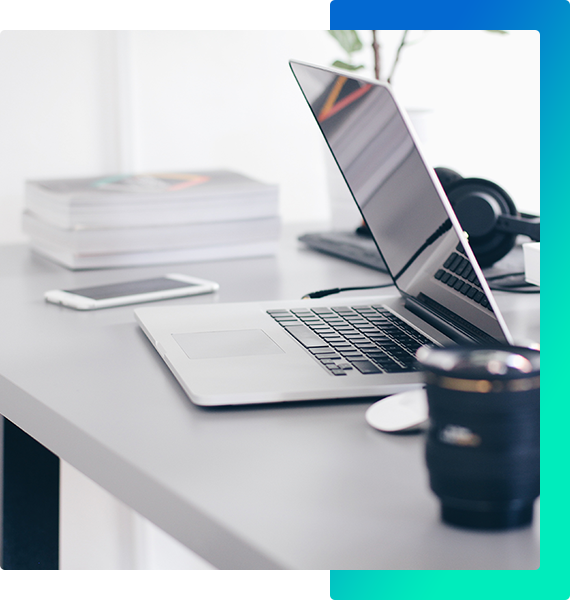Remote Conferencing is now a common way to collaborate with coworkers. It provides a great way to meet remotely, and can almost allow all of the same interactions as if you were in the same physical space together.
However, there are dangers from remote conferencing and certain precautions should always take place to ensure the users and information are protected from security threats.
It’s not very difficult for someone to intercede an online meeting and not only take advantage of users in the meeting, but can manipulate cameras to gain unauthorized access to materials, as well.
Not only that, but they can sit idly, unsusceptible to suspicions by others in the meeting and very clearly hear what’s being discussed, confidential or not.
For those of use who host meetings, there are certain procedures and settings we can take advantage of to better protect ourselves and those we are meeting with.
Here are 10 Ways to Ensure Safe Remote Conferencing.
Keep the App Updated.
The apps you use are constantly being updated to remove loopholes that hackers can use to gain access to your meetings.
Keeping the app updated with the latest security updates can help thwart those threats. Whenever you receive a notification that a newer version is available, schedule time to implement those changes.
Use the Web Browser when you can.
You can also directly use the web browser (especially when on a desktop or laptop) to access your meeting. This is more secure than the app, especially if the app has not been updated.
Plus, you never know the security updates people have implemented on their phones or which other apps have access to photos and videos.
Use a Password.
Hosts may shrug off requiring passwords as they may fear that it gets in the way of the meeting or is ‘one extra step’ users must take, however it is a great way to keep the meeting more secure.
The password can be communicated in an email or chat message directly to the users (if it’s a small gathering). Users should be encouraged to login to the meeting a few minutes early to navigate adding a password and making sure they’re comfortable with the controls.
Utilize the Waiting Room.
Some video conferencing apps are requiring waiting rooms to be utilized, but these are another great way to control who has access.
Basically, a waiting room is just that – it holds people in a ‘room’, where they cannot access the meeting until you manually provide access. This is a great way to see who is attending, as well.
Use audible tones for people joining.
Many remote conferencing tools have an audible ding or other sound to indicate when someone has joined.
Not only is this great to alert the host (or whomever is speaking) whether they need to repeat parts that may be pertinent to the person joining, but it draws your attention to see who may be coming in a little bit late. If it’s someone that you don’t recognize, it will grab your attention and you can address it right away.
Restrict camera and microphone usage.
If you’ve ever attended a really large online meeting, you know that you sometimes cannot speak into the microphone or share your camera.
Yes, it’s super annoying when someone has their microphone on by mistake and we hear them clattering dishes in the sink or talking to their dog, but it’s also to keep people from sabotaging the meeting on purpose, as well.
It can keep the environment more professional, especially when there is not a lot of back and forth conversation to be had for this particular meeting, and it keeps fellow users from hearing or seeing things they should not.
Lock Down the Meeting.
There is actually a “Lock Meeting” function now on some video conferencing tools, and it prohibits others from joining. While this may keep someone out who was a little late trying to attend, it serves a great purpose in keeping the meeting controlled.
If you know everyone on the list and are ready to start your meeting, you can lock it, and then send a follow up meeting invite to other guests or summarize in an email.
Verify the Guest List.
If you can, as a host, it’s always a good idea to verify the guest list, or check with one of the meeting attendants/organizers if you’re hosting on their behalf.
Take a few minutes to scan through and even acknowledge the invitees if you can, so that they know you see them. While this may be really difficult if you have 50 people attending, it can be a good way to catch people up front before the meeting gets into the important and confidential details.
Minimize Chat.
You can also turn off chat messaging within the meeting, as well, so users cannot interrupt during the meeting – or ask for information they should not have.
Also, some meeting platforms allow for transcripts of chats to be sent afterwards, so you may want to have that disabled as well.
Only record when necessary.
Recording the meeting usually allows a few storage options – in the cloud, and on the computer. If the meeting platform has good security practices, the cloud may not be a terrible place to store the recording, but it all comes down to how many people have access.
Likewise, if you have it stored on the computer, it becomes a downloaded file that can be shared and sent out at will. Reduce the time you record so the file sharing doesn’t allow for others (who should not) gain access.
Keeping your meetings secure is important and spending a little time to familiarize yourself with the platform you’re using is worth it.
Try to become an expert before your next meeting so you can help improve meeting security and ensure your company and users are protected to the best of your abilities.
Further Reading: